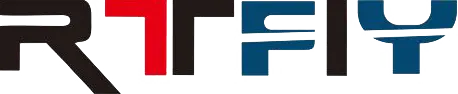0102030405
How To Install And Configure An MID Meter With Wallbox Chargers
2025-04-30
Installing an MID Meter with your Wallbox charger allows for precise and MID-compliant energy consumption measurement, essential for billing and regulatory purposes. This guide provides detailed steps for installing and configuring an MID Meter.
1.Electrical wiring
The MID Meter should always be installed after the Residual Current Devices (RCDs) and Miniature Circuit Breakers (MCBs) on the charger's power line. This is represented as position F on the installation diagram.
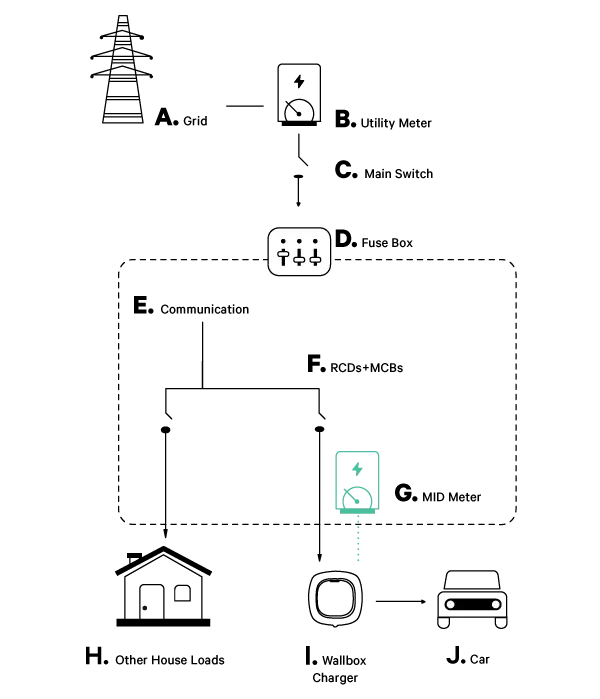
2. Installation methods
Depending on the layout of your charging infrastructure, you can choose one of the following installation schemes:
A. Bus line installation: Recommended when the Power Boost (PB) and MID Meters are close together. Only one cable is wired to the connector.
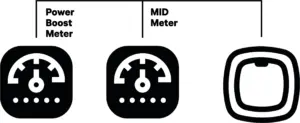
B. Two lines installation: Used when PB and MID Meters are far apart. Two different connection lines are created, both connecting to the same point on the charger connector.
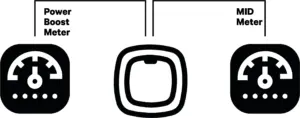
3. Termination Resistance Activation:
For Bus Line Installation: Set the charger's switch to the "T" position. Only the Power Boost meter needs termination resistance.
For Two Lines Installation: Set the RS485 switch to the "NT" position and wire the termination resistance bridge to both MID and PB meters.
4. Configuring the MID Meter Through the Wallbox App
A.Download and Open the Wallbox App: Ensure you have the latest version of the app from the Play Store or App Store.
B.Log into Your Account: Enter your credentials to log in, or register for a new account if you don't have one.
C.Select Your Charger: Choose the charger that has the MID Meter installed from the list and connect to it via Bluetooth.
D.Go to Charger Settings:
Navigate to Settings > Energy Features > MID current measurement.
Activate MID Current Measurement: Toggle on the "MID current measurement" option.
E.Enter the MID Meter Serial Number:
Tap on the arrow next to the "MID Meter" entry.
Enter the last six digits of the MID Meter's serial number (found on the sticker below the MID Meter's display). If the serial number does not match, it won't be configured.
F.Set Auto-Stop Parameters:
Define a switch-off limit for charging if the MID connection is lost. Choose between energy (kWh) or time (minutes) for auto-stop configuration.
G.Default values:
kWh: 1 kWh (Max: 22 kWh)
Time: 1 minute (Max: 60 minutes)
H: Save Settings: Confirm and save your settings. Your MID Meter is now properly configured.
Visit the Wallbox portal to check if your MID Meter is configured correctly. The MID Meter icon should appear next to your charger's name if everything is set up correctly.